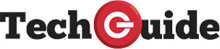Exploring the hidden features of the new Samsung Galaxy Note7 smartphone
The Samsung Galaxy Note7 is now available and while we know about all of the main features of the new flagship device, there are a few hidden features that we’ve uncovered.
The device has a gorgeous 5.7-inch HDR Super AMOLED quad HD display, an S Pen that does a lot more than just write on the screen and an iris scanner so you can unlock the device with your eyes.
They’re the topline features that we all know about. But take a closer look at the Galaxy Note7 and you can find plenty of other hidden features as well.
Here are the ones we found:
SECURE FOLDER
The secure folder allows users to create a hidden section of the phone that can be unlocked with a fingerprint or with the iris scanner.
READ TECH GUIDE’S COMPLETE REVIEW OF THE SAMSUNG GALAXY NOTE7
Not only can you put in files you don’t want others people to see but you can also include apps like a browser and even the camera so that anything you look at and the photos you take stay hidden.
USB-C ADAPTOR
The Samsung Galaxy Note7 is the company’s first smartphone to include a USB-C port. But rather than leave customers high and dry, Samsung has included a USB-C/MicroUSB adaptor in the box so you can connect your old cables and accessories.
ONE-HANDED MODE
Even though the Galaxy Note7 has a 5.7-inch screen it is still surprisingly easy to use with one-hand.
And it can be even easier with hidden features to allow for reduced screen size and one-handed input.
When reduced screen size is activated you can click on the home screen three times to make the display area smaller.
One-handed input makes things like the keypad and keyboard, calculator and unlock pattern smaller and set to either the left or right side of the screen.
Go to Settings > Advanced Settings > One-handed operation.
POWER SAVING MODES
The battery onboard the Galaxy Note7 has a 3500mAh capacity which can easily last a whole day.
But if you want to get even more out of the battery there are some power saving modes that reduces the screen brightness and resolution and background updates.
Go to Settings > Device Management > Battery
BLUE LIGHT FILTER
The blue light that is emitted by a backlit display on a smartphone or tablet can create eye strain and even affect the quality of our sleep if we use them at night.
The Samsung Galaxy Note7 has a filter that can block that blue light.
The screen takes on a different hue when this mode is activated – that would be the blue light going away.
Go to Settings > Display > Blue Light Filter
FAST CAMERA ACCESS
Sometimes we need fast access to our smartphone’s camera and the Galaxy Note7 can offer this feature as well.
A double tap on the home button will instantly launch the camera.
To activate this feature go to Settings > Advanced Features > Quick Launch Camera.
IDENTIFY UNSAVED NUMBERS
If someone not saved in your contacts calls you, all you see is a random number.
With the Note7 there is a feature that can identify these unknown people.
Users can choose to share their name and number with the Samsung servers so you can see their name and number when they call or message you.
Go to Settings > Advanced Features > Identify Unsaved Numbers.
USE TWO APPS AT ONCE
With a screen this size with the Note7 there is plenty of room to run two apps at once.
Tap the recent apps button to the left of the home buttons and you’ll see all of the apps you’ve been using.
Take a close look at these apps and will see on some a couple of small rectangles.
This means these can be used in a split screen.
Hit the rectangles and you’ll see that app open up in the top half of the screen.
In the bottom half you’ll see the icons for the other apps that can be opened up in the other part of the screen.
AUTO RESTART
A smartphone is like a mini computer and like a regular computer they sometimes need a restart.
Samsung’s Galaxy Note7 has a feature that can automatically restart on a day and time of your choosing.
The restart will happen when the screen is turned off, the device is not in use and there’s more than 30 per cent battery power.
Best thing to do is set the auto restarts for the middle of the night.
Go to Settings > Cloud and Accounts > Backup and Reset > Auto Restart.