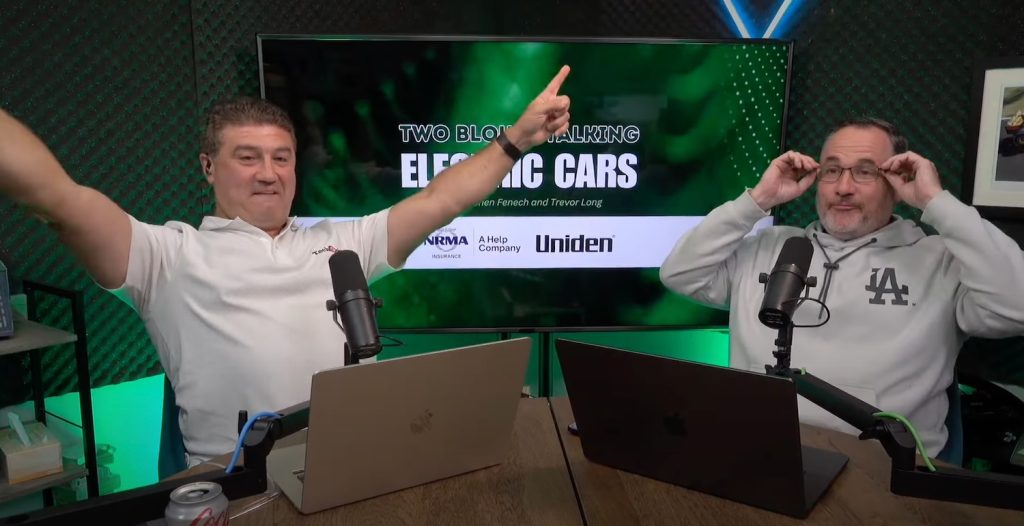Apple has released its first Public Beta for its new operating systems – iOS 13, iPadOS and macOS Catalina which were announced at the recent Worldwide Developers Conference – so customers can install them on their Apple devices right now.
Users need to enrol their devices at the Apple Beta Software Program page to get their hands on the pre-release software that won’t officially be available until September.
Apple initially promised the Beta Software Program would start in July but it has been brought forward a few weeks to allow customers to install it on their devices from today.
The program will provide access to the Beta versions of iOS 13, iPadOS and macOS Catalina.
The whole idea of the Apple Beta Software Program page is to allow users to send feedback directly to Apple if they come across a bug or issue.
After installing these Betas, there will a Feedback Assistant app to allow users to send anonymous diagnostic and usage data to Apple.
To get started users have to you download a profile to their iPhone or iPad and a package for their Mac.
Apple advises users to back-up their devices before updating to the Beta versions of the software.
Here’s what you need to do:
iOS 13
There are several new features to be found with the new iOS 13 update for the iPhone including Dark Mode which will give your device a whole new look – and it will also make it easier on your eyes when looking at your phone in the dark or at night.
Also on board is Quickpath Typing – also known as swipe typing, plus updated Maps, new camera modes, an easier way to navigate your photo library, new memojis and a redesigned CarPlay dashboard.
To install the Beta version of iOS 13, head to the Apple Beta Software Program page using your iPhone.
On this page you will find a link to install a new Profile to provision your iPhone to accept the iOS 13 Beta.
Once this downloads, go to Settings > General > Profiles and you will see the iOS 13 Beta profile.
Install this and your iPhone will restart.
After the restart go to Settings > General > Software Update and you’ll find the iOS 13 Public Beta update right there ready to install.
iPadOS
For the first time Apple has created a standalone operating system for the iPad.
There are many similarities between the new iPadOS and iOS 13 but this new update provides numerous features suited to the larger screen and to also make multitasking a whole lot easier.
You can now run multiple apps with Slide Over and split your screen to work on two apps at the same time.
iPadOS has also redesigned the home screen and allows you to ping your favourite widgets on the left side of the screen so you can see them at a glance.
Text editing has also become a lot easier using multitouch and gestures.
The new Files app has also been redesigned to give you a more detailed view of your documents and files and, for the first time, you will now be able to connect an external hard drive or USB thumb drive to the iPad and view its contents.
To install the iPadOS Public Beta you need to load the Apple Beta Software Program page from your iPad and download and install the new Profile to prepare your iPad for the update.
After installing the profile and restarting the iPad you then need to go to Settings > General > Software Update where you will find the iPadOS 13 Public Beta update for you to install.
macOS Catalina
The latest version of the Mac software – macOS Catalina – you might not see iTunes anymore but instead you will get Apple Music, Apple TV and Apple Podcasts.
There are significant improvements across a number of apps including Notes which now has a new gallery view and the ability to share folders and Safari for faster browsing.
Another cool new feature is Sidecar which allows users to extend their Mac’s desktop space by using an iPad as a second screen.
To install the macOS Catalina Public Beta on your Mac you need to aim your browser at the Apple Beta Software Program page.
To enrol your Mac you need to download the macOS Public Data Access Utility and run the installer.
From here your Mac will download the macOS Public Beta and then install it.