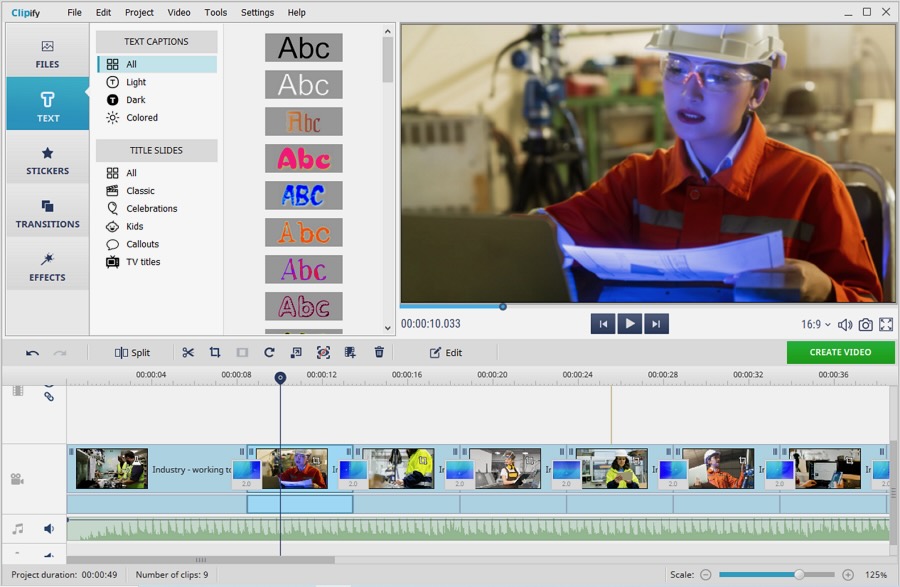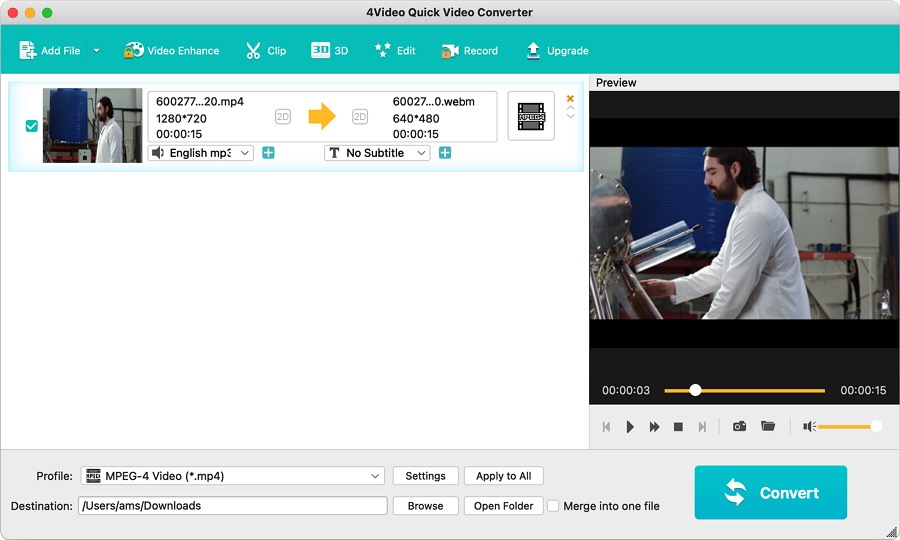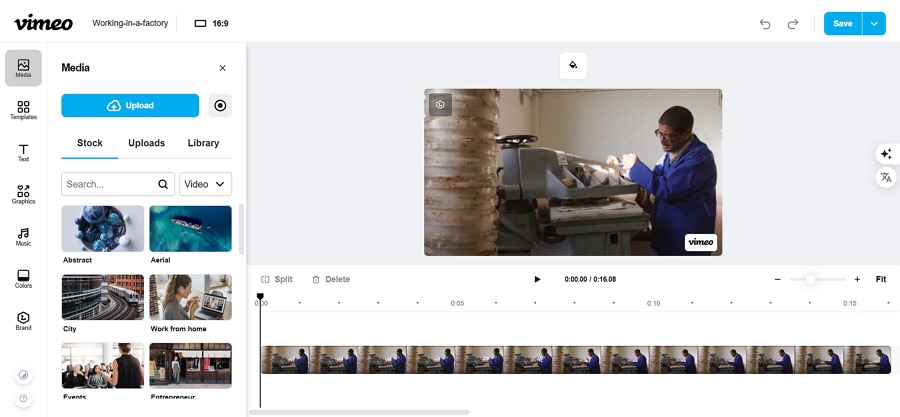Let’s be real: WebM files can be a bit intimidating. At first glance, they’re like that one quiet kid in school who ends up acing everything — underrated but secretly brilliant.
With their compact size and high quality, WebM files are perfect for online videos, but editing them? I guess some users have no idea about how to edit WebM files. Have you ever tried processing them? That’s where the fun (and frustration) begins.
After experimenting with a few tools, I’ve narrowed down the options to three: Clipify, 4Video Quick Video Converter, and Vimeo. Each one offers something unique, whether you’re on Windows, Mac, or prefer online solutions. Let’s break them down.
1. Clipify: A PC-Friendly Powerhouse
For Windows users like me, Clipify felt like a breath of fresh air. The interface is clean and inviting, which immediately put me at ease. After fumbling through countless overcomplicated programs in the past, this one was a relief. Here’s what stood out:
Features and Controls
- Comprehensive Editing Tools: I had fun trimming, merging, and splitting clips. Adding text overlays and transitions was surprisingly easy, and the filters gave my videos a polished look.
- Customizable Effects: Brightness too low? Contrast off? Clipify’s sliders are intuitive and responsive.
- Timeline Simplicity: The drag-and-drop setup is a godsend for those who hate fiddling with overly complicated timelines.
- Export Options: It’s not just about WebM — you can save your work in various formats and resolutions. Versatility at its best.
How I Edited WebM Files with Clipify
- Imported the File: Clicking “Add Videos and Photos” to load my WebM file took seconds.
- Trimmed and Split: The timeline markers were intuitive. I snipped out unnecessary parts effortlessly using the scissors tool.
- Added Some Flair: I dabbled with text and transitions. Nothing too wild, but the creative options are there if you need them.
- Exported the Video: One click, a quick format selection, and boom — my edited video was ready to share.
Pros:
- Very beginner-friendly.
- Packed with features for advanced users.
- Supports multiple file formats.
- Affordable pricing.
Cons:
- Windows only (sorry Mac users!).
- Advanced features might take some practice to master.
2. 4Video Quick Video Converter: MacBook’s Trusted Ally
I’ll admit, I borrowed my friend’s MacBook to try this one out. As a Windows user, I’ve seen how Mac folks often struggle with WebM files. This tool seems tailor-made for them. While it’s primarily a converter, its editing capabilities pleasantly surprised me.
Features and Controls
- Conversion Superpower: Converting WebM to formats like MP4 or MOV was quick and painless.
- Editing Tools: I trimmed, cropped, and rotated a video within minutes. Simple, but effective.
- Audio Options: Replacing the audio track felt almost too easy.
- Batch Processing: Got multiple files? This feature saves so much time.
How I Edited WebM Files with 4Video Quick Video Converter
- Loaded My File: Dragging and dropping was all it took.
- Edited Quickly: The trim and crop functions worked as expected. The rotate option was handy for fixing an upside-down clip I had.
- Tweaked the Audio: I experimented with replacing the background audio, which worked smoothly.
- Exported and Converted: Saving the video in MP4 format made sharing it a breeze.
Pros:
- Perfect for Mac users.
- Combines editing and conversion.
- Easy-to-use interface.
Cons:
- Limited advanced editing tools.
- Free version has restrictions (e.g., no WebM export).
3. Vimeo: Edit Anywhere Online
If you’re like me and occasionally need a quick edit on the go, Vimeo’s online editor is worth exploring. I was initially skeptical about cloud-based editing but ended up pleasantly surprised. It’s not for intricate edits, but for social media content, it’s a game-changer.
Features and Controls
- AI-Driven Edits: Vimeo’s AI can analyze your video and apply effects automatically. It’s not perfect, but it’s convenient.
- Templates Galore: Whether it’s for marketing or personal projects, the templates are a solid starting point.
- Collaboration-Friendly: Sharing and working on projects with others felt seamless.
- Cloud-Based Storage: No downloads, no hassle.
How I Edited WebM Files with Vimeo
- Uploaded My File: It took a bit longer than expected, but the process was straightforward.
- Let the AI Work: The automatic enhancements were decent. It added music and transitions that I’d probably have chosen myself.
- Customized Details: Adjusting text and tweaking the audio gave me more control.
- Saved and Shared: Exporting directly to social media was a nice touch.
Pros:
- Accessible from any device.
- AI simplifies editing.
- Ideal for quick projects
Cons:
- Limited customization.
- Requires a stable internet connection.
- Subscription needed for advanced features.
Conclusion
Editing WebM files doesn’t have to be a struggle. Whether you prefer the feature-packed desktop experience of Clipify, the MacBook-friendly 4Video Quick Video Converter, or the convenience of Vimeo’s online platform, there’s a tool for every need. Personally, I found myself leaning toward Clipify for its balance of simplicity and depth. But hey, that’s just me. Try them out, and you might discover your own favorite. Happy editing!