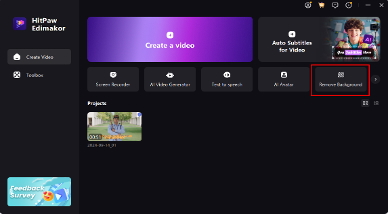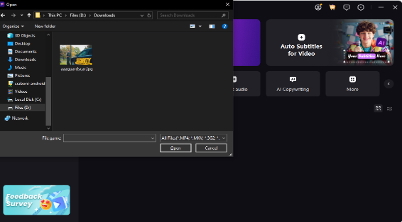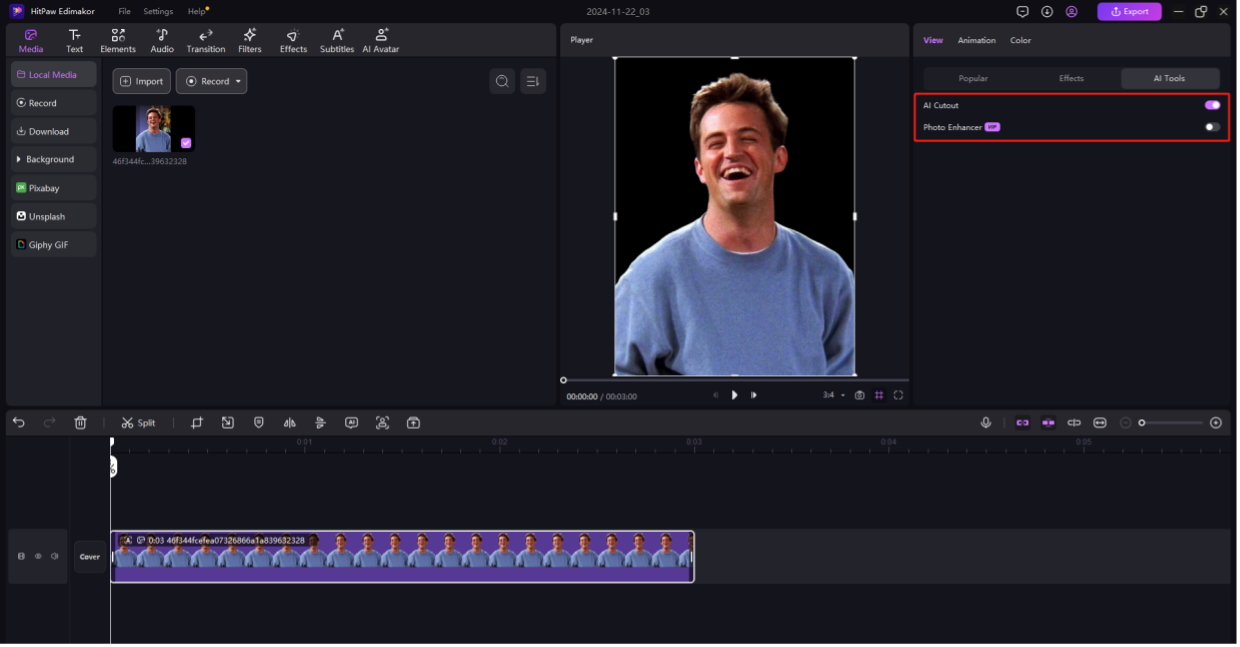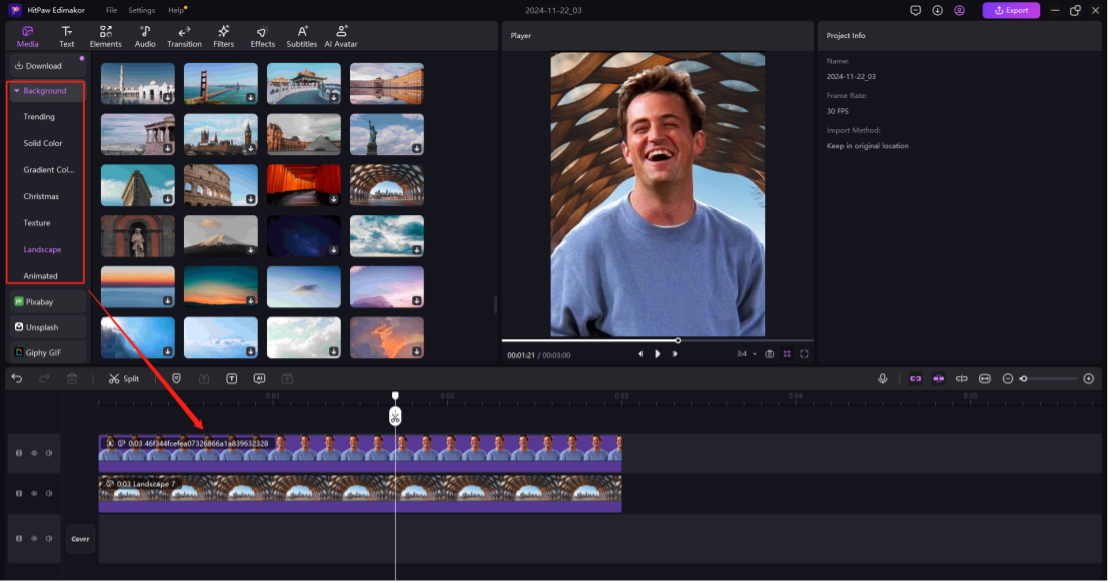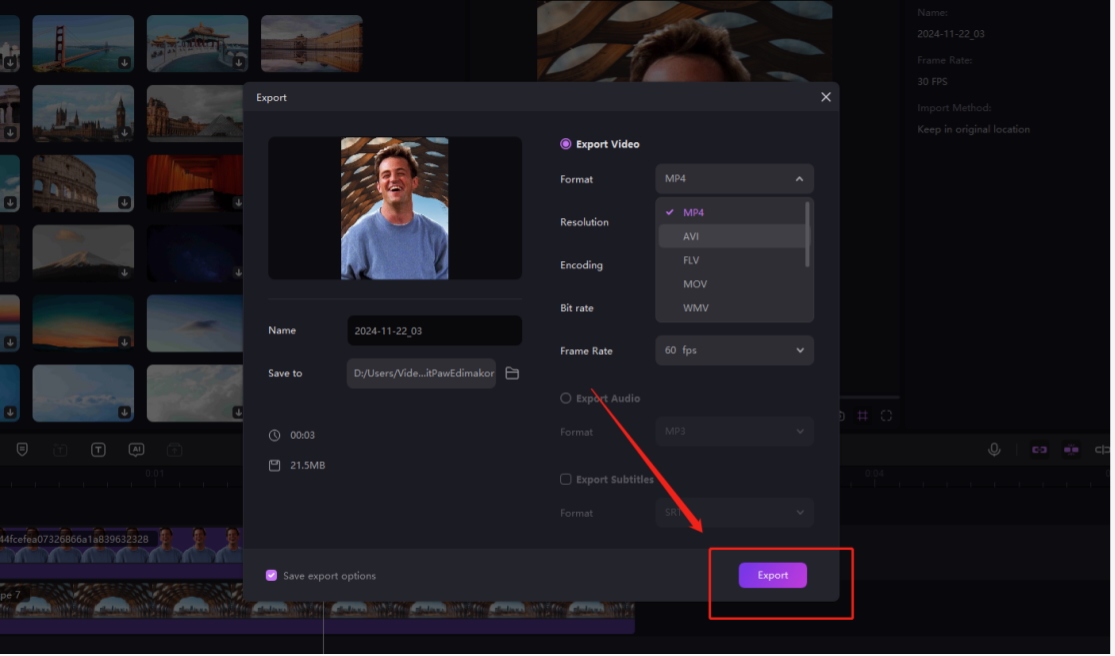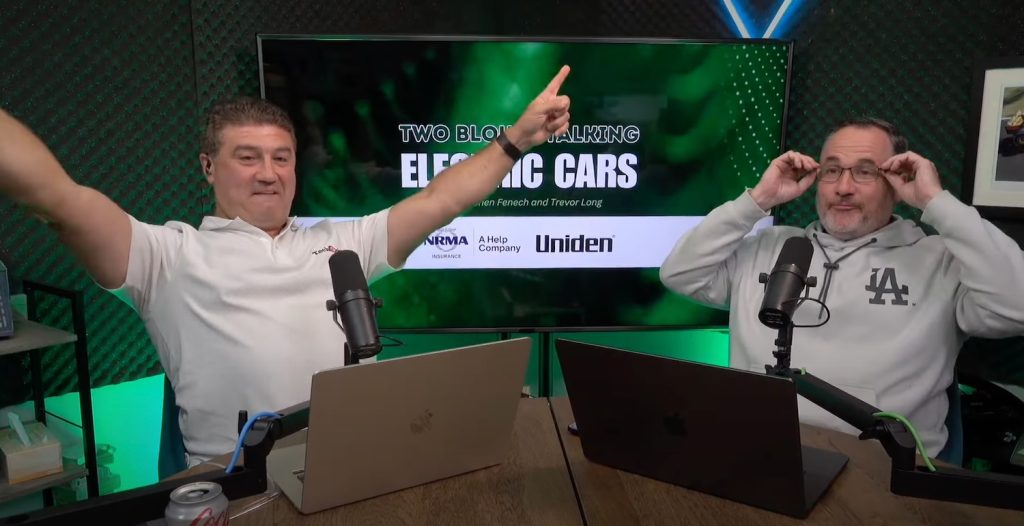For professionals, marketers, and content producers alike, video backdrop removal is revolutionary. Whether you are creating instructional videos, marketing films, or social media posts, eliminating the background can give your movies a polished and interesting appearance.
However, what happens if you are unable to use a green screen? HitPaw Edimakor is one tool that can help with that. With Edimakor’s AI video background remover, you can effortlessly eliminate video backgrounds without using a green screen.
In this tutorial, we will explain how to use Edimakor to remove video backgrounds, go over its capabilities, and address frequently asked questions.
Where Is Background Removal Needed?
Imagine that your video’s busy background detracts from your message as you are getting ready to give a professional presentation. Or maybe you are a content creator without access to a green screen who aims for consistent aesthetics in your social media posts. While online instructors can employ a streamlined background to improve student focus, gamers and tutorial makers may choose to swap out disorganized environments with something more themed. These are just a few examples of how altering or eliminating a video background can have a big impact and turn unremarkable film into polished, eye-catching material.
The Best Video Background Remover – Edimakor
Edimakor is a breakthrough video editing application that simplifies the process. One of its most notable features is the video background remover, which eliminates the need for a green screen.
Here’s what makes Edimakor stand out:
- Edimakor’s powerful AI algorithms detect and separate the subject from the backdrop.
- User-friendly Interface: You do not need any previous editing knowledge to utilize it properly.
- Edimakor supports a variety of file formats, including MP4, MOV, and AVI.
- Customizable Options: You can change the background to photos, solid colors, or even new videos.
- High Precision: The tool produces smooth edges and realistic results, even with complex movements.
If you need a trustworthy and efficient video editing tool, HitPaw Edimakor is the way to go.
How to Remove Video Background Without Green Screen Using Edimakor
Here’s a step-by-step guide to using HitPaw Edimakor for background removal:
- Visit the official website, download the Edimakor software, and install it on your device.

- Open the program and click on the “Remove Background” option.

- Select your photo/video footage from your file manager.
- Let Edimakor to analyze your video. The AI will automatically detect and isolate the subject from the background.

- Once the processing is complete, review the video to check for precision. You can manually fine-tune the edges if needed.
Pro Tip: For best results, ensure your video has good lighting, and the subject is clearly distinguishable from the background.
How to Change Video Background Using Edimakor
Besides removing the background, you can also replace it with Edimakor. Follow these steps:
- Open the program and select “Remove Background” just like before.
- Select the photo/video footage that you’re going to change background of from your file manager.
- Now that you’ll have a good new slate with clear background and only the subject, all you have to do is replace the removed background with a solid color, an image, or a new video. Experiment with the options to find what suits your content best.

- After confirming the changes, export the video. Choose the format and resolution that meet your requirements.

Pro Tip: Use high-resolution backgrounds for a professional finish. Avoid cluttered images that might distract the viewer.
Conclusion
HitPaw Edimakor simplifies video background removal and replacement, making professional editing accessible to everyone. Whether you’re creating content for social media, business presentations, or personal projects, this tool saves time while delivering outstanding results.
FAQs
How do I change my video from green screen to normal?
Changing a green screen movie to a normal background using Edimakor is simple. Edimakor AI will remove it immediately, isolating your topic. Once the green screen has been erased, you can replace the background with an image, a solid color, or another video.
Is Edimakor Video Background Remover completely free?
Edimakor provides both free and premium editions. The free version includes basic editing tools and allows users to remove the video background.You can learn more about its price here.
What are some background removal recording tips?
To achieve the best results with Edimakor’s background removal tool, keep these recording tips in mind:
- Ensure Proper Lighting
- Choose a Neutral Background
- Avoid Similar Colors
- Keep the Camera Stable
- Maintain Subject Clarity
These tips will ensure cleaner background removal and save you time during the editing process.
How can I remove background noise from a video?
Removing background noise is just as crucial as cleaning up visual elements, and Edimakor makes it simple. After importing your video, go to the Audio Tools section and select Noise Reduction. This feature uses advanced algorithms to identify and suppress unwanted sounds such as wind, hums, or random chatter. You can adjust the intensity of the noise reduction based on the audio quality and your preference. For optimal results, combine this with pre-recording strategies like using external microphones and filming in quiet environments. Once you’ve cleaned the audio, preview the changes to ensure it complements the visual edits before exporting the final file.