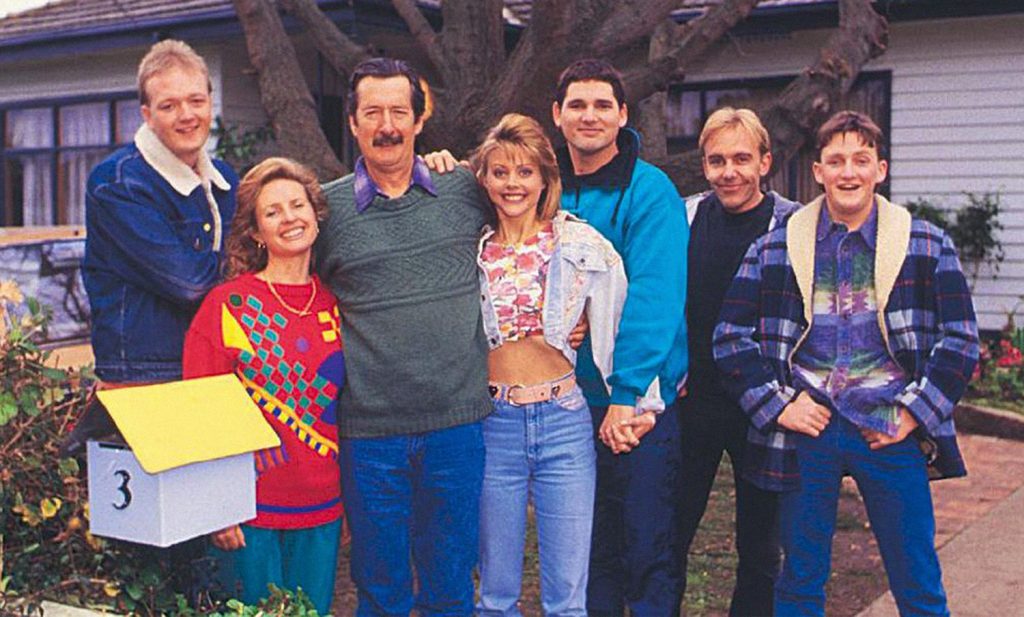Pixelation is a common issue when the individual pixels that make up a digital image become visible to the naked eye. It happens when an image size is enlarged to the point where each pixel appears as a blurry or blocky square. Pixelation also occurs due to a low-resolution image, compression artifacts, or improper scaling.
However, various photo editing software, such as Adobe Photoshop, Lightroom, etc., can repair pixelation in photos during post-processing.
This blog will discuss detailed methods for fixing a pixelated image using various tools and techniques. Before that, let’s learn why photos become pixelated in the first place.
Why Do My Photos Become Pixelated?
Pixelation can significantly degrade the image’s quality and disrupt the smoothness of an image, making it look blurry or jagged. Let’s see some common causes that could be the reason for a pixelated image:
- Low-resolution images (e.g., 72 DPI), when enlarged, will appear pixelated
- When an image format like JPEG is overly compressed, it can introduce artifacts or make your image appear pixelated.
- Improper scaling of a small image makes pixels noticeable.
- Images captured with low-quality digital cameras or settings may appear pixelated.
Methods to Fix Pixelated Images
Here are practical methods to fix pixelated images using various software.
- Use Image Editing Software
To enhance image quality, you can use photo editing software like Photoshop, Lightroom, Paint.NET, etc.. Here’s how to reduce pixelation by using Photoshop:
- Launch Photoshop and open your pixelated image.
- Go to Image > Image Size. Now, uncheck Resample to preserve details and change the resolution in the Image Size box to 300 DPI for print or 72 DPI for web, as required.

- Navigate to Filter > Blur > Surface Blur to smooth out pixelated edges. Next, adjust the radius and threshold sliders to an acceptable level to avoid over-blurring.

- Click on File and select Save As from the dropdown to export the image in a high-quality format like PNG or TIFF.
Use AI-Powered Image Upscaling Tools
You can use AI-based image upscaler tools like Pixelcut, Let’s Enhance, Freepik Upscaler, VanceAI, etc., which use AI to refine the quality and resolution of your images, making every pixel pop. These tools upscale your images by preserving essential details and textures while minimizing noise and artifacts. Here’s how to upscale image quality by using Pixelcut:
- Visit the Pixelcut website, click the Upscale image button to upload your pixelated image.
- Choose the desired upscale factor (e.g., 2x, 4x).

- Click Download to save the enhanced image in your preferred format.
Use Free Online Tools
There are several free photo editing tools like GIMP, Pixenate, Pixlr, IMGonline, Lunapic, and Fotor that can fix pixelated images. Here’s how to unpixelate a photo in GIMP:
- Download, install and GIMP tool on your system and open your image.
- Go to Image > Scale Image. Then, increase the width/height and select “Sinc (Lanczos3)” as the interpolation method for better quality.

- Go to Colors > Levels or Colors > Curves to adjust brightness, contrast, or color balance to give the image a polished look.
- Then, File > Export As to export the image as a high-quality PNG or JPEG.
Bonus Tip: What to do if the photos stored on your system appear pixelated?
If the photos stored on your Mac or Windows system appear pixelated due to corruption in the storage drive or SD card, etc., caused by interruptions during editing, transfer, or conversion of the image file, it can result in pixelation.
In such cases, use advanced photo repair software, Stellar Repair for Photo, to fix pixelated images. The software can batch repair multiple pixelated photos in different file formats, such as JPEG/ JPG, HEIC, PNG, CR3, and others.
How to get a high-quality print from a low-resolution image?
Getting high-quality prints from low-resolution pictures is quite challenging. You can use tools like Adobe Photoshop to print a high-quality image by changing the print dimensions or resolution of the low-resolution image without changing pixel dimensions. Here’s how:
- Open your low-resolution image in Photoshop.
- Make sure Preserve Details 2.0 is enabled in Photoshop.
- In the menu bar, select Image > Image Size
- Check Resample, and choose Preserve Details 2.0 from the dropdown.

- Increase the dimensions gradually and adjust the Reduce Noise slider as needed. Click OK.
- Once done, you can adjust the image’s color, contrast, and hue to make it look natural.
Tips to Avoid Image Pixelation in the Future
- Use High-Resolution settings on your digital camera to capture images.
- Save images in lossless formats like PNG or TIFF for editing or printing.
- Avoid excessive compression of the image.
- Always keep a high-quality copy of your image before editing.
- Use Cloud services to share your images so they don’t lose quality.
Conclusion
Nothing prevents pixelation problems better than high-quality photos. However, if you are experiencing pixelation problems with your photos, use professional photo editors such as Photoshop and Lightroom to fix pixelated images. For quick fixes, use AI-powered image upscaling tools or free online tools to improve image pixelation.